I bought a USB/XLR Dynamic Microphone "Maono HD-300T" from Amazon a few months ago and was disappointed with its low or quiet sound made by my Windows 11 when connected through its USB connection. I tested the microphone through its XLR connection to my Yamaha Audio mixer, no phantom power is needed (as this is a dynamic microphone), but I had to set the preamp gain all the way to its max to get a decent volume.
The volume setting was set to 100%, but I had no luck making it better. I was thinking perhaps it required a special USB driver, but nope, it simply used the stock Windows driver (Maono's official website doesn't mention anything about a special driver for this particular model).
At one point I gave up on using it for my video conferences and meetings and back to just using the built-in microphone on my webcam (Logitech HD 920). Last week I found an idea to test the microphone using my PC analog microphone input. I found and bought an XLR-to-3.5mm TRS which is perfect to connect the microphone to my PC. The good thing with built-in audio from motherboard is that Windows support boost gain to +30 dB, so I was able to make the microphone work properly.
Not being satisfied with that one solution, I googled around and found somebody mentioned about Equalizer APO and its accompanying UI interface, Peace Equalizer APO. Got them installed and ran, I then connected my Microphone to one of my PC's USB. After playing around on how to use it (It's a lot of parameter controls and kind of confusing, at least for beginners), I managed to boost the gain of the microphone to + 3- dB. Hooray!
Below is my settings (I saved it as "My Microphone mono" settings. It is based on the "Microphone mono" preset configuration.):
Set the preamp to gain around +20 dB. As can be seen, I turn on "Prevent Clipping" down below, so even if set it to the max (+30 dB gain), we shouldn't get the audio clipped. The downside to crank it up to the max is we'd also get louder noise.


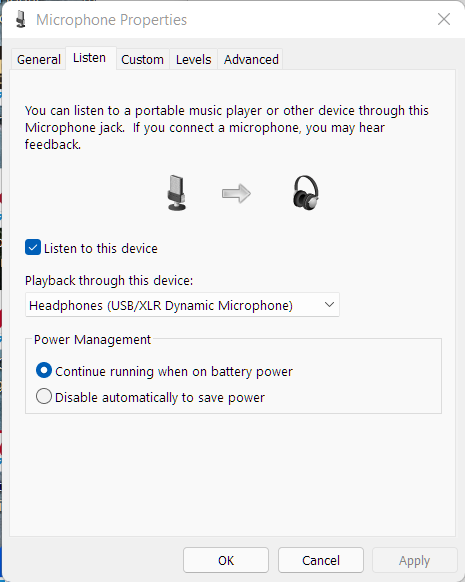

No comments:
Post a Comment