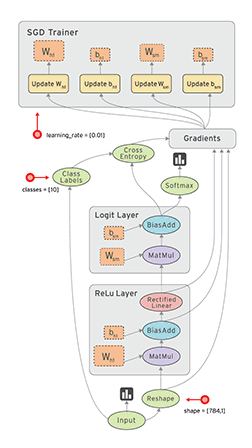To prevent Raspberry-Pi to use IPv6 when updating:
Edit file /etc/apt/apt.conf.d/99force-ipv4, and in it add:
Acquire::ForceIPv4 "true";
#!/bin/bash
### BLOCKING INTRUDERS TO OUR SSH SERVICE ####
VERBOSE=1
execandprint() {
cmd="${1}"
[[ $VERBOSE -eq 1 ]] && echo "$cmd"
${cmd}
}
# create properREJECT chain that does different rejects for tcp/udp
rjchain="properREJECT"
echo "Creating chain $rjchain in filter table..."
iptables -N $rjchain
iptables -A $rjchain -m limit --limit 2/min -j LOG --log-prefix "REJECTED: " --log-level 4
iptables -A $rjchain -p tcp -j REJECT --reject-with tcp-reset
iptables -A $rjchain -j REJECT --reject-with icmp-port-unreachable
#
blchain="blacklistdrop"
echo "Creating chain $blchain in filter table..."
iptables -N $blchain
iptables -A $blchain -m limit --limit 2/second -j LOG --log-prefix "adding to BLACKLIST: " --log-level 6
iptables -A $blchain -m recent --name BLACKLIST --set -j DROP
# block this baukdeh in Shenzhen, China
iptables -A INPUT -s 221.229.172.71 -j $rjchain
#
# if the src address of packet is currently in the list BLACKLIST within the last 120 seconds, drop it
# see /proc/net/xt_recent/BLACKLIST
execandprint "iptables -A INPUT -m recent --name BLACKLIST --update --seconds 120 -j DROP"
#
# all *established* ssh connections simply continue
# see /proc/net/nf_conntrack and /proc/net/xt_recent/sshconn
execandprint "iptables -A INPUT -p tcp --dport 22 -m conntrack --ctstate ESTABLISHED,RELATED -j ACCEPT"
#
# *new* ssh connections are all put into a list 'sshconn', and if there are 3 such packets in 30 seconds
# we send the package to chain 'blacklistdrop' which puts the IP in the blacklist
execandprint "iptables -A INPUT -p tcp --dport 22 -m conntrack --ctstate NEW -m recent --name sshconn --rcheck --seconds 30 --hitcount 3 -j $blchain"
#
# if we have seen less then 3 such packets in the last 30 seconds we accept
execandprint "iptables -A INPUT -p tcp --dport 22 -m conntrack --ctstate NEW -m recent --name sshconn --set -j ACCEPT"
#
# if the destination address is in the blacklist, we REJECT *any* packet
execandprint "iptables -A OUTPUT -m recent --name BLACKLIST --rdest --rcheck --seconds 30 -j $rjchain"
#
# outgoing we accept all ssh traffic, with connection tracking
execandprint "iptables -A OUTPUT -p tcp --sport 22 -m conntrack --ctstate ESTABLISHED,NEW,RELATED -j ACCEPT"
VBoxManage convertfromraw --format VDI home_raw.img home.vdi |